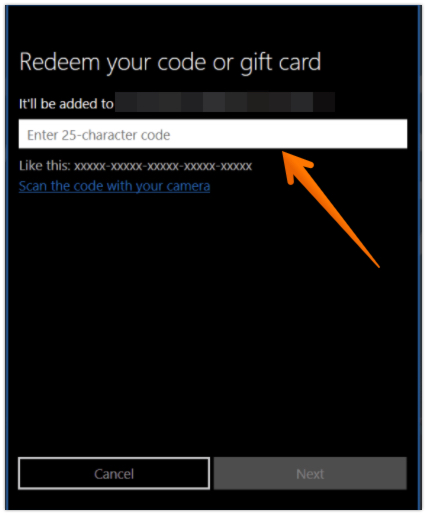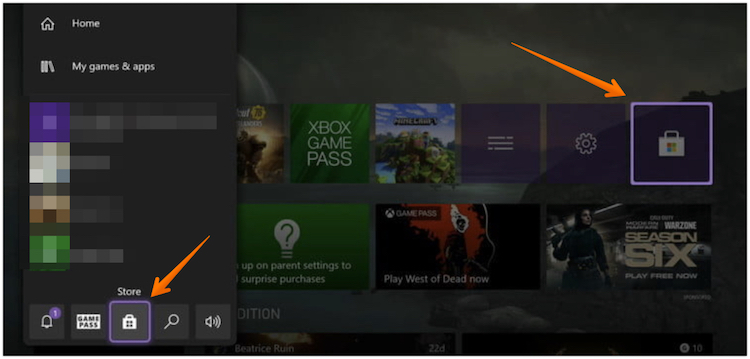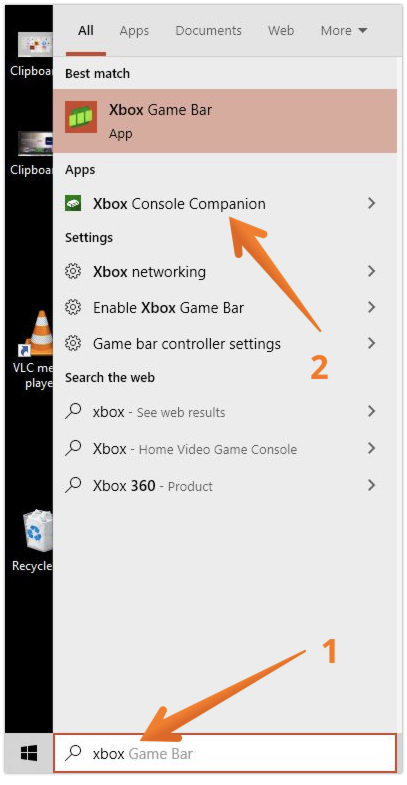Do you have Microsoft Store codes? Wondering how to use Microsoft Store codes to purchase Microsoft products? If yes, continue scrolling and you will get to know how to redeem Microsoft Store codes wherever it is applicable.
The Microsoft Store houses everything Microsoft has to offer, including physical products, accessories, movies, software, and more. While all material may be purchased directly from the shop, redeemable codes are essential for getting specific things, credit, and subscriptions from locations other than the internet store.
If you buy Microsoft digital goods elsewhere other than the online shop, you’ll get 25-character redeemable codes to use online. These redeemable codes are also called Microsoft Store codes.
Want to redeem Microsoft Store codes? If yes, please keep reading the article and we will tell you all the places where you can use these Microsoft Store codes. But, before you begin, it is advisable to check a few things about gift cards and codes that will help you to redeem Microsoft codes efficiently.
Things to Know Before Redeeming Microsoft Store Codes
Before you begin to redeem Microsoft Store codes, there are a few things you should know. Check those below:
- The Xbox and Microsoft cards function in the same way. You may use your balance in the Microsoft Store online, on Windows, and on XBox once it’s been redeemed to your Microsoft account. You may download the most recent applications, games, movies, and TV programs, as well as Surface, Xbox, and other accessories.
- Physical Microsoft Stores do not accept gift cards at this time.
- Microsoft 365 cannot be purchased with a gift card at this time.
How to Redeem Microsoft Store Codes
As mentioned above, there are various places where you can redeem Microsoft Store codes such as online, Windows 10/11 system, Xbox, etc. You should know where you want to use your Microsoft store code and find the subsequent procedure in the article.
We have tried to cover every possible place where you can redeem the Microsoft Store code currently. Have a look at those by one:
1. How to Redeem Microsoft Store Codes on Windows 10/11
We recommend using the integrated Microsoft Store app to redeem a voucher on a PC. Redeeming codes for Windows programs and games via this app, which is tightly integrated with Windows 10, instantly initiates downloads. Subscriptions and credit will also be applied automatically.
To do so, follow the steps below that will help you to redeem Microsoft Store codes on Windows 10/11:
- Log in to your Windows device (and make sure you’re using the same Microsoft account you wish to use to redeem the code).
- Click on the Start button (Windows icon) on the bottom left-hand corner of the screen. Open Microsoft Store.

- On the Microsoft Store home screen, click on the Profile icon that you will find on the top right-hand corner of the screen. A drop-down menu will open, select Redeem codes or gift cards option to proceed further.

- In the next window, enter your redeem code or gift card code in the box. Click on the link below if you have the QR code. It will scan the code with your camera.

Follow the on-screen directions after entering the 25-character code. Don’t worry about hyphens; the system will handle them automatically. That’s it, this is how easily you can redeem Microsoft Store codes or gift cards on Windows 10/11 system without any hassle.
2. How to Redeem a Microsoft Store Code Online
Don’t have access to your computer or Microsoft Store not opening on it. Don’t worry, Microsoft Store codes may also be redeemed on the official website, rather than through the specific shop app. Any codes will be instantly linked to your account for usage on compatible devices after you login in.
To redeem a Microsoft Store Code online, follow the steps below:
- Open your browser. Go to microsoft.com/redeem.
- Unless you’re already logged in, enter your Microsoft account credentials when requested.
- Enter the 25-character code you were given. This is your Microsoft Store code, enter in the box provided on the page. Click on Next once it is highlighted.

3. How to Redeem a Microsoft Store code on Xbox Series XIS and Xbox One
Yes, you heard it right, you can easily redeem Microsoft Store codes on Xbox consoles directly. To redeem a Microsoft Store code on Xbox Onoine and Xbox Series XIS, follow the below steps:
- Log in to your Xbox console (and make sure you’re using the same Microsoft account you want to use to redeem the code).
- Press the Xbox button on the game controller. This will open the home screen on the Xbox console.
- Select and launch the Store app from the Home screen. You need to roll out until you find the Microsoft Store. (If the Store app isn’t showing up, go to My games & apps, click Apps, and then select the Store app.) Alternatively, you can click on Microsoft Store icon on the right-hand corner of the screen.


- On the next screen, click on Redeem a Code. Enter the 25-character code and follow the directions after to redeem it. Don’t worry about hyphens; the system will handle them automatically.
You can download your favorite games, apps, or movies using this code. Ain’t it was easy to redeem Microsoft Store codes on Xbox One and Xbox Series XIS?
4. How to Redeem a Microsoft Store Code on Xbox 360
- Log in to your Xbox 360 (and make sure you’re using the Microsoft account you want to use to redeem the code).
- On your controller, press the Xbox Guide button.
- Select Redeem Code from the Games & Apps menu.
- Follow the directions after entering the 25-character code. Don’t worry about hyphens; the system will handle them automatically.
5. How to Redeem Microsoft Store Codes in Xbox App for Windows
You can use Xbox app on your Windows system to redeem Microsoft Store codes. To check how you can redeem a Microsoft store code in Xbox app for Windows, follow the steps below.
- Type Xbox in Task Bar Search menu bar. Click on Xbox app once it is shown in the results.
- Make sure you’re logged in to the account you’d want to use to redeem the code. If you need to sign in with a different account, go to the upper-right corner of the screen and pick the gamerpic, then select Sign out and sign in with the proper account.
- In the upper-right corner, select your gamerpic, then Settings.
- Choose Redeem, then input the 25-character code and follow the on-screen instructions.
6. How to Redeem a Microsoft Store Code in the Xbox Console Companion App on Windows 10/11
Want to redeem Microsoft Store codes in the Xbox Console Companion app? Not to worry, you can do that too. Follow the steps to do so:
- Open Xbox Console Companion from the list of programs once you type Xbox Console in the Task Bar Search menu bar.

- Make sure you’re logged in to the account you’d want to use to redeem the code. If you need to sign in with a different account, go to the left navigation bar and choose the Gamertag picture, then sign out and sign in with the proper account.
- From the left navigation bar, select Microsoft Store.

- Here, you need to find and click on Redeem a Code option.

7. How to Redeem a Microsoft Store Code in Android or iOS Devices
Want to redeem Microsoft Store codes on your mobile devices? In earlier Xbox app versions, users had the option to redeem the code right inside the app but don’t know why Microsoft shunned that feature for no reason.
However, you still redeem Microsoft codes on Android and iOS devices by following the steps below. Have a look!
- Open any browser on your Android or iOS device.
- Enter redeem.microsoft.com or microsoft.com/redeem in the URL tab.
- Enter the Microsoft Store Code in the empty box and tap Next.

You need to follow the on-screen instructions to confirm your purchases. This is easy too but doing right in the app would have been much easier. Right?
What to do After Redeeming Microsoft Store Codes?
You should be ready to make your purchase after redeeming your code. Credit will be instantly linked to your Microsoft account, and memberships will grant you access to the services you’ve purchased. Find the item’s shop page for applications, games, videos, and other digital items, and you’ll be able to install it for free.
A Quick Takeaway!
These are all the places and methods through which you can redeem Microsoft Store codes. We have gathered all the information through which you can redeem a Microsoft Store card on the Windows system, Xbox Console, Mobile apps, etc so that you don’t have to scratch your head.
Microsoft Store codes are available in a variety of ways, including physical cards or emails. You can redeem your code for any product through the store website by signing into your account and entering it in the appropriate area. Even if you’re not interested in purchasing from the same location, redeeming your code will give you credits that can be used elsewhere online.
What do you think of the article? Did it help you to redeem a Microsoft Store code once you get it from somewhere? Do let us know in the comments section below.
Frequently Asked Questions (FAQ)
Check the order history to see whether your card or code has been used. Look for the date you redeemed the card or code on the Order History page, where you’ll see the order number and how the card or code was used. The card or code was successfully redeemed if it says Redeemed code under Payment method.